
How do I transfer funds to the Trading Account from my Funding Account for trading?
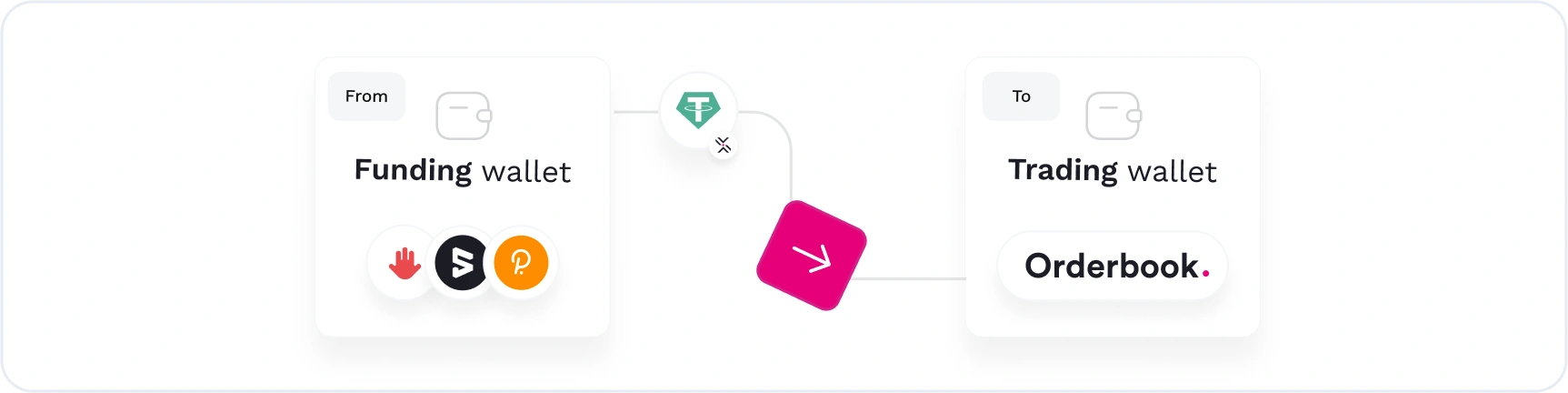
Begin by accessing the Transfer page within your Polkadex account.
On the Transfer page, you will find an option to select the direction of token transfer. In this case, choose "Funding Account" to "Trading Account" by clicking on the 'Switch' button. This indicates that you want to move funds from your Funding Account to the Trading Account for trading.
The Funding Account and Trading Account will be automatically selected based on the 'In Use' Trading account as indicated in the wallets tab.
Now, choose the specific token you wish to transfer from the listed options, and specify the amountof that token you want to transfer.
Click on the "Transfer" button to initiate the transfer of funds.
- You will be prompted to sign a Polkadot.js message to confirm the transfer. Use your Polkadot.js browser extension to complete this step securely.
7.After the transfer is complete, you can review your transfer history at the bottom of the Transfer page to keep track of your transactions.
How do I transfer funds from the Trading Account back to my Funding account?
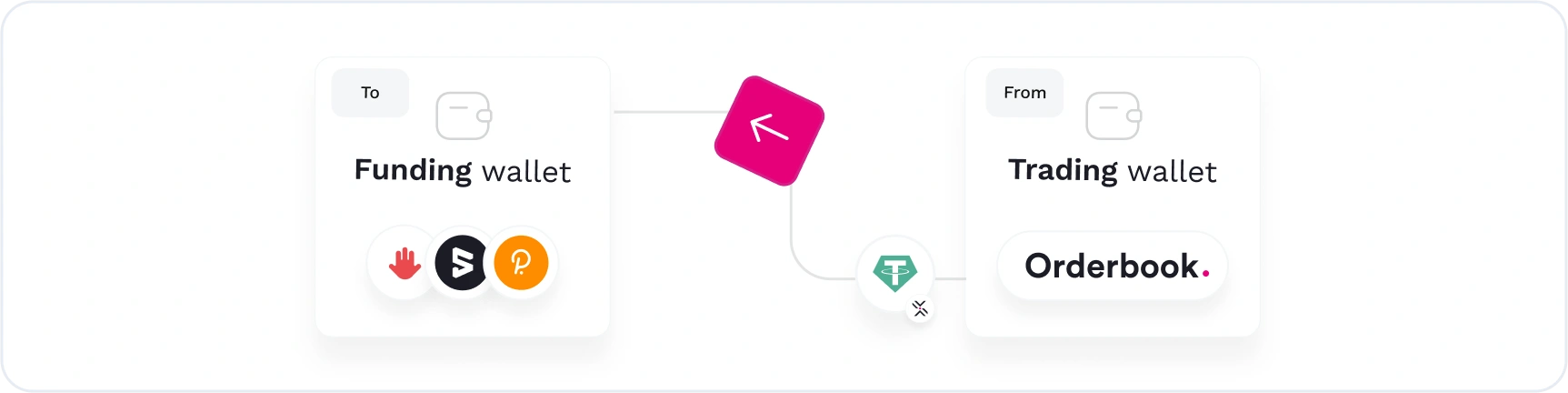
Begin by accessing the **Transfer page within your Polkadex account.
On the Transfer page, select the direction of token transfer by clicking on the 'Switch' button. In this case, choose "Trading Account" to "Funding Account" to indicate that you want to move funds from the Trading Account back to your Funding Account.
3.The Trading Account and Funding Account will be automatically selected based on the 'In Use' Trading account as indicated in the wallets tab.
Now, choose the specific token you wish to transfer from the listed options, and specify the amount of that token you want to transfer.
Click on the "Transfer" button to initiate the transfer of funds.
You will be prompted to sign a Polkadot.js message to confirm the transfer. Use your Polkadot.js browser extension to complete this step securely.
The transaction will initially appear in the 'Pending' tab of the 'History' window at the bottom of the page.
The transaction takes 1-2 minutes to move to the next stage. Please be patient as the withdrawal information is being communicated to the blockchain.
Once the transaction has been processed and is ready to claim, it will appear in the 'Ready to Claim' tab of the History window. To complete the process and ensure security, you will need to individually claim the transaction to your Funding Account. Click on 'Claim Now' next to the transaction and sign the Polkadot.js message.
After the required number of block confirmations have been reached, the transaction will be visible in the 'Claimed' tab. At this point, your tokens have been successfully transferred from the Trading Account to your Funding Account.
How do I transfer funds from one Polkadex account to another?
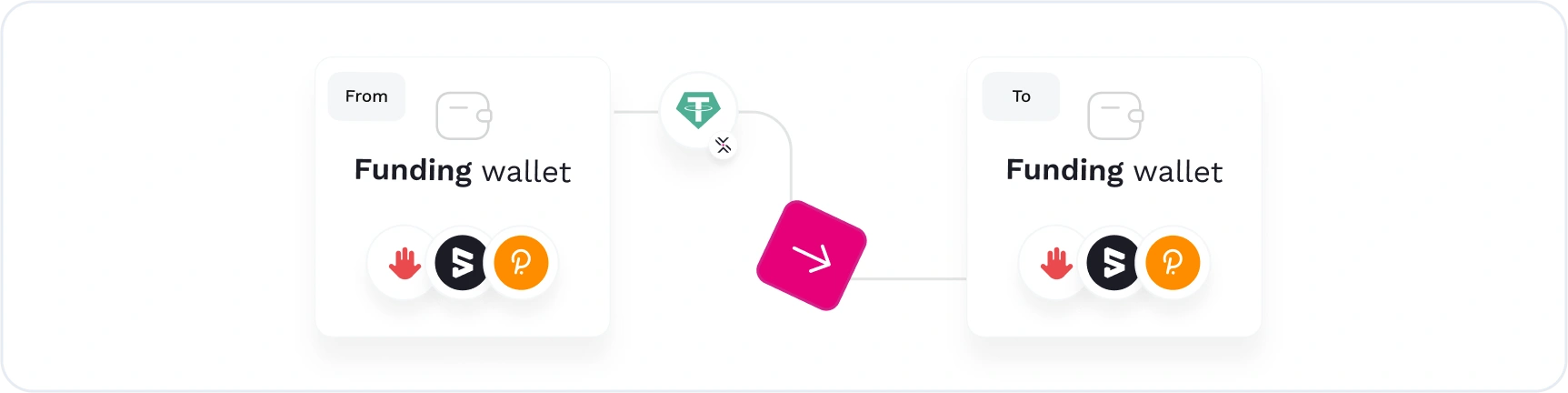
Begin by accessing the Transfer page within your Polkadex account.
On the Transfer page, locate and toggle the button next to 'Transfer to Other Polkadex accounts.' This option enables you to perform transfers between Polkadex accounts.
In the 'From Account' section, you will see a list of all the available accounts on your Polkadot.js extension. Choose the account from which you wish to transfer tokens.
In the 'To Account' section, you have two options:
- You can choose one of the available accounts from your Polkadot.js extension.
- Alternatively, you can manually paste the address of the Polkadex account to which you want to send the tokens.
Next, choose the specific token you wish to transfer from the listed options, and specify the amount of that token that you want to transfer.
Click on the "Transfer" button to initiate the transfer of funds from one Polkadex account to another.
You will be prompted to sign a Polkadot.js message to confirm the transfer. Use your Polkadot.js browser extension to complete this step securely.
After the transfer is complete, you can review your transfer history at the bottom of the Transfer page to keep track of your transactions.